Associates Equity Fund
Step-by-Step Instructions to Transfer to Equity Trust
Step 1
Before you start the online application, have the following information readily available:
- Credit card (if you wish to use it for payment of annual account fees)
- Beneficiary information (name, address, date of birth, relationship, and SSN)
- Current IRA account statement and account number
Step 2
Go to https://apply.midlandtrust.com/AEFinvestor to complete the online application. Select the current IRA type you are moving, and complete as denoted in the screen below. Once completed, click “Next.”
Note: If you cannot finish the application in one online session, you can click the button to “Save & Return Later.” If requested, the promo code to use when resuming is “LeeandAssociates.”
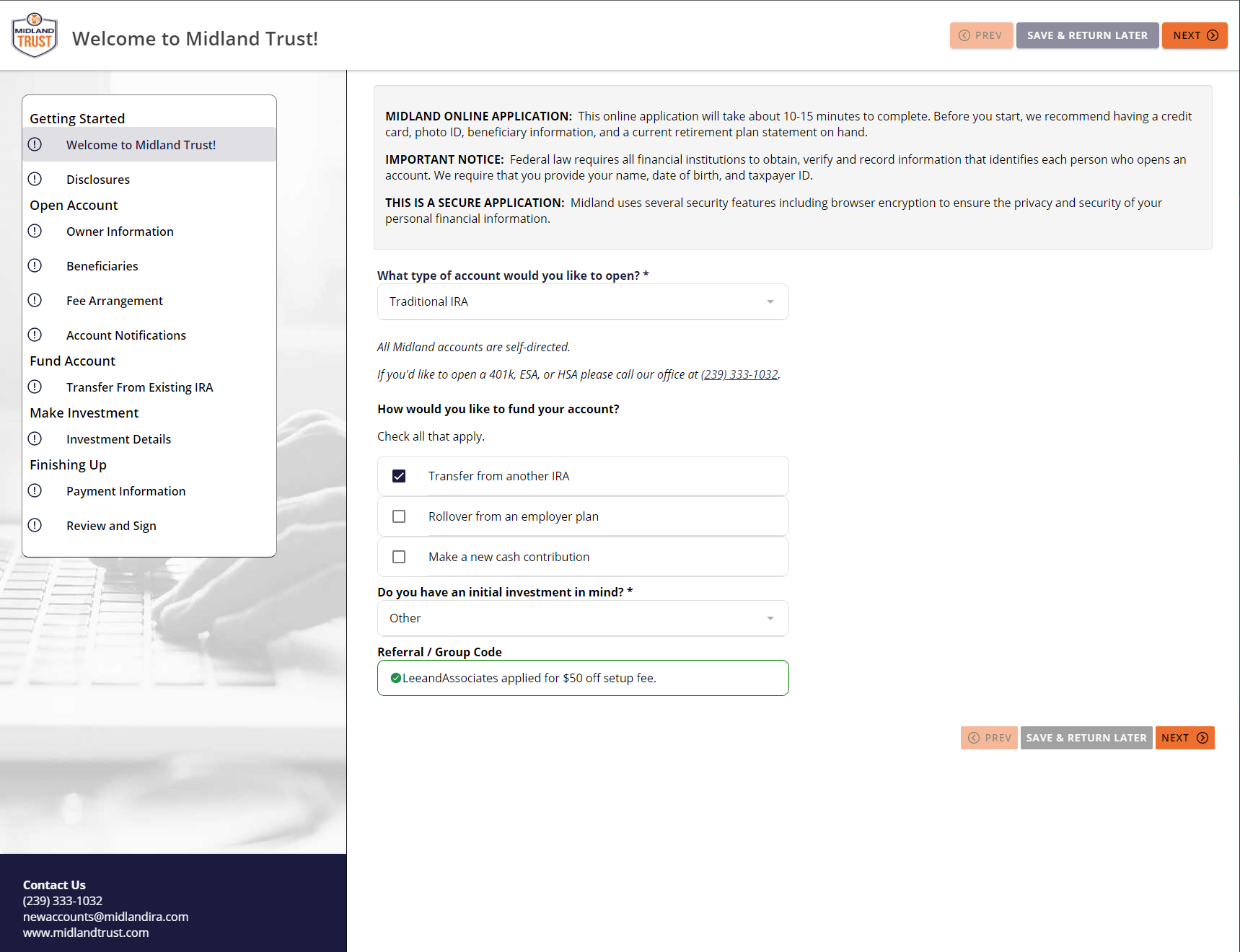
Step 3
Check the box and click “Next.”
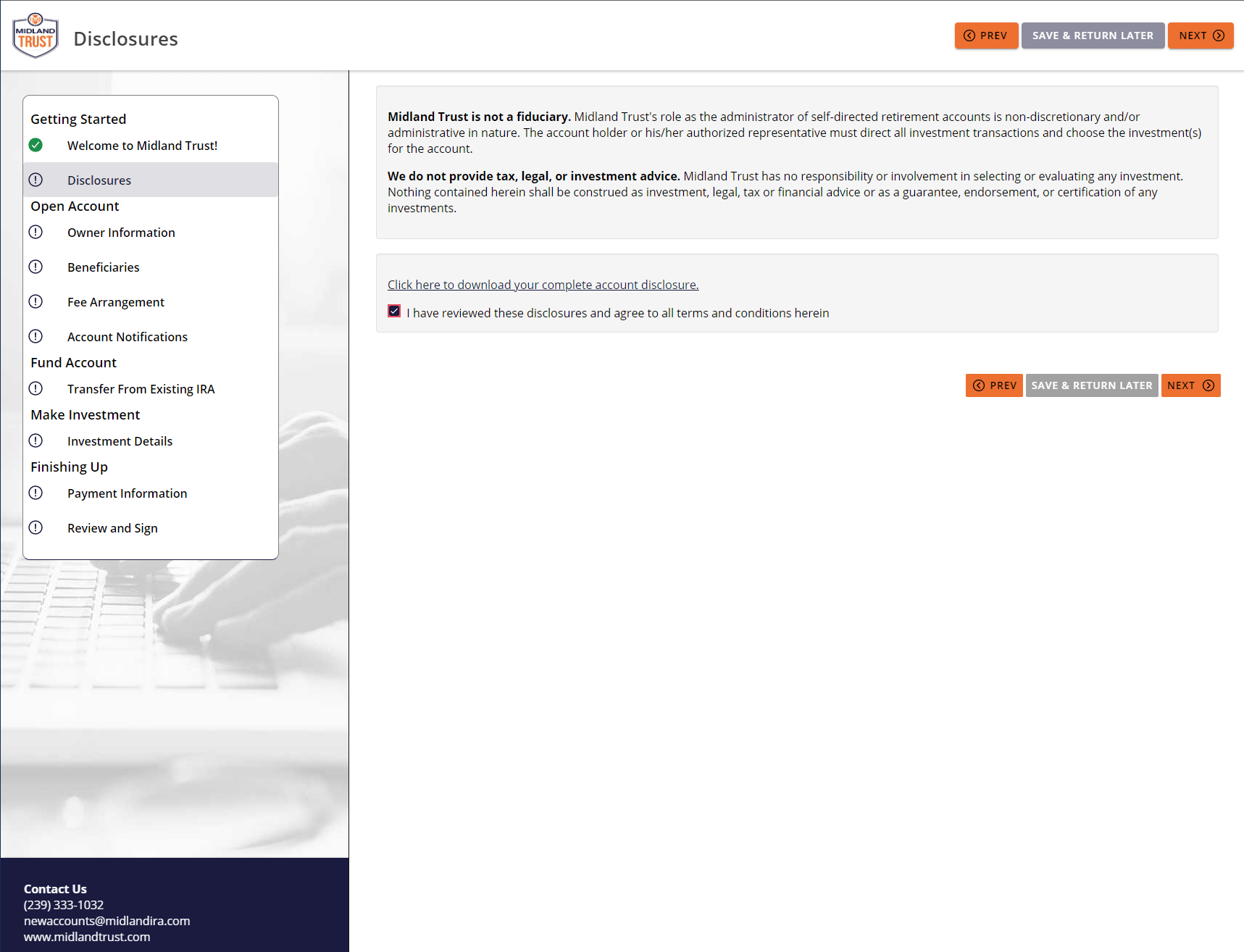
Step 4
Fill out your personal information and click “Next.”
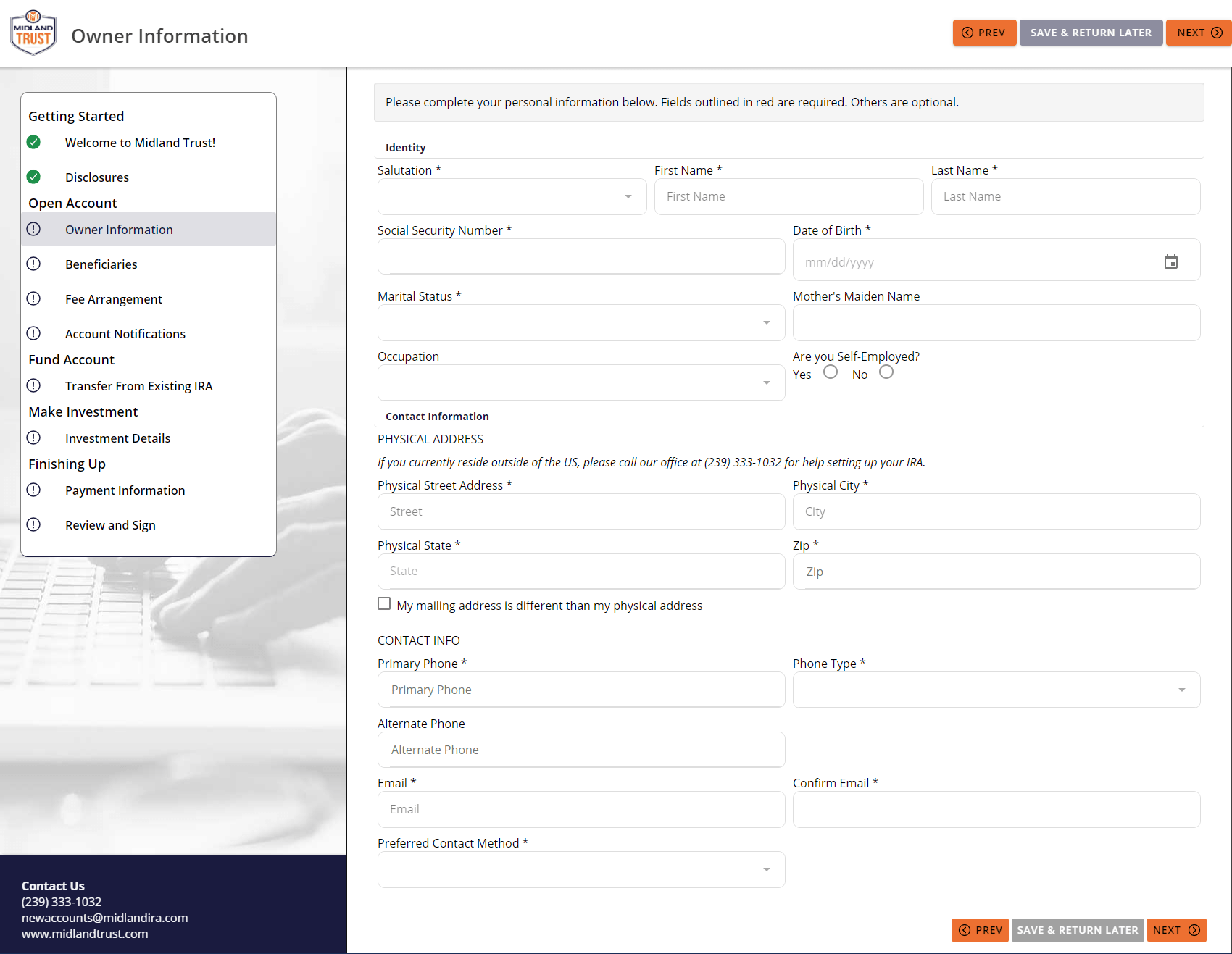
Step 5
Click “Add Beneficiary” and complete the information. Once finished, click “Next.”
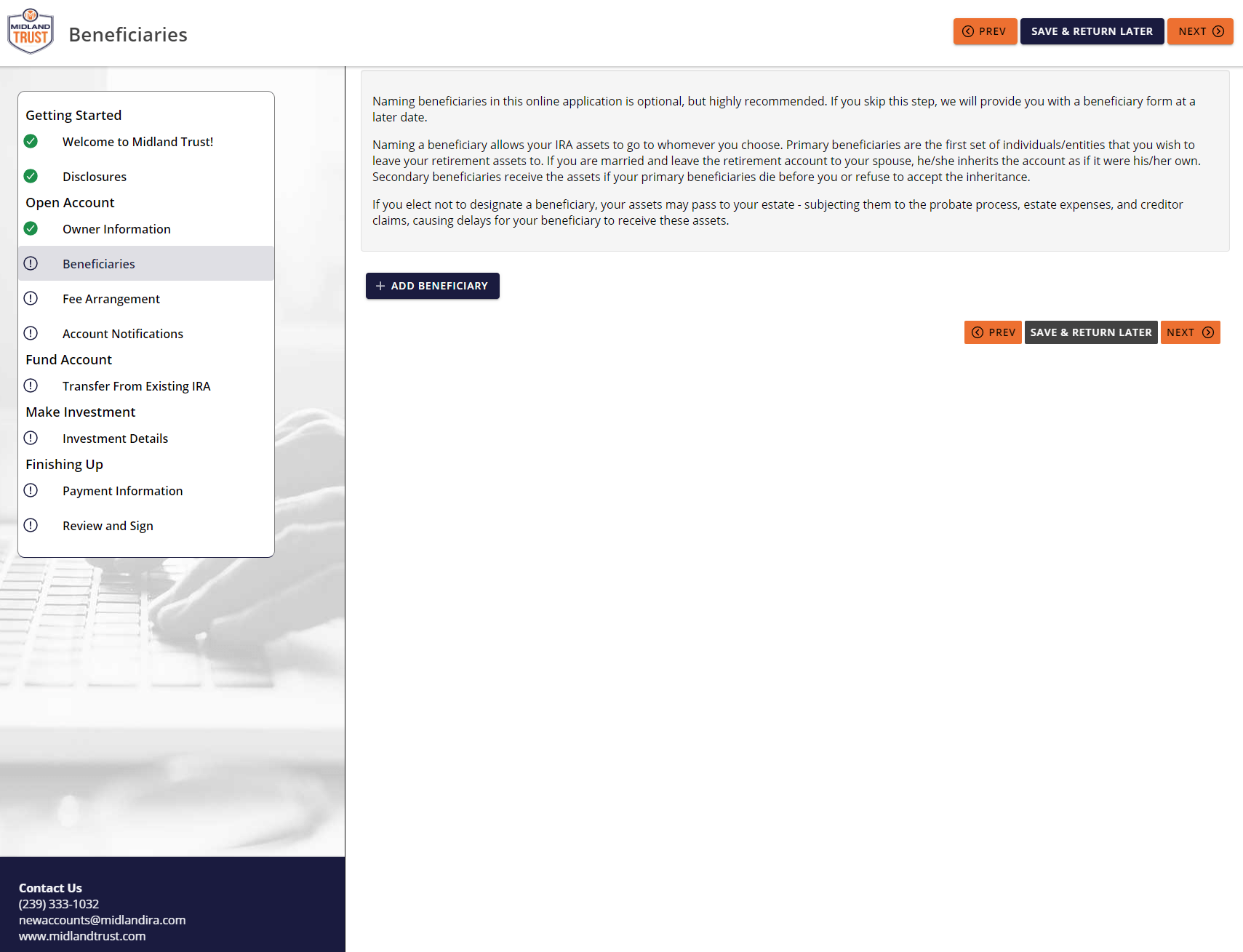
Note: If you don’t have the beneficiary information available, you can click the “Remove Beneficiary” button and “Next.” After your IRA account is set up you can add beneficiary information via your online account access. If you don’t have your beneficiary social security number, you can put in a “placeholder” of “000-00-0000” and update after your IRA account is set up via your online account access.
Note: If only one beneficiary is entered, the “share percentage” input should be 100%.
Step 6
If Your Account Balance Is Greater Than $30,000
Choose Option 1 (Asset Based) and complete “payment method” information, click “Next.” You can switch between Option 1 and 2 at any time.
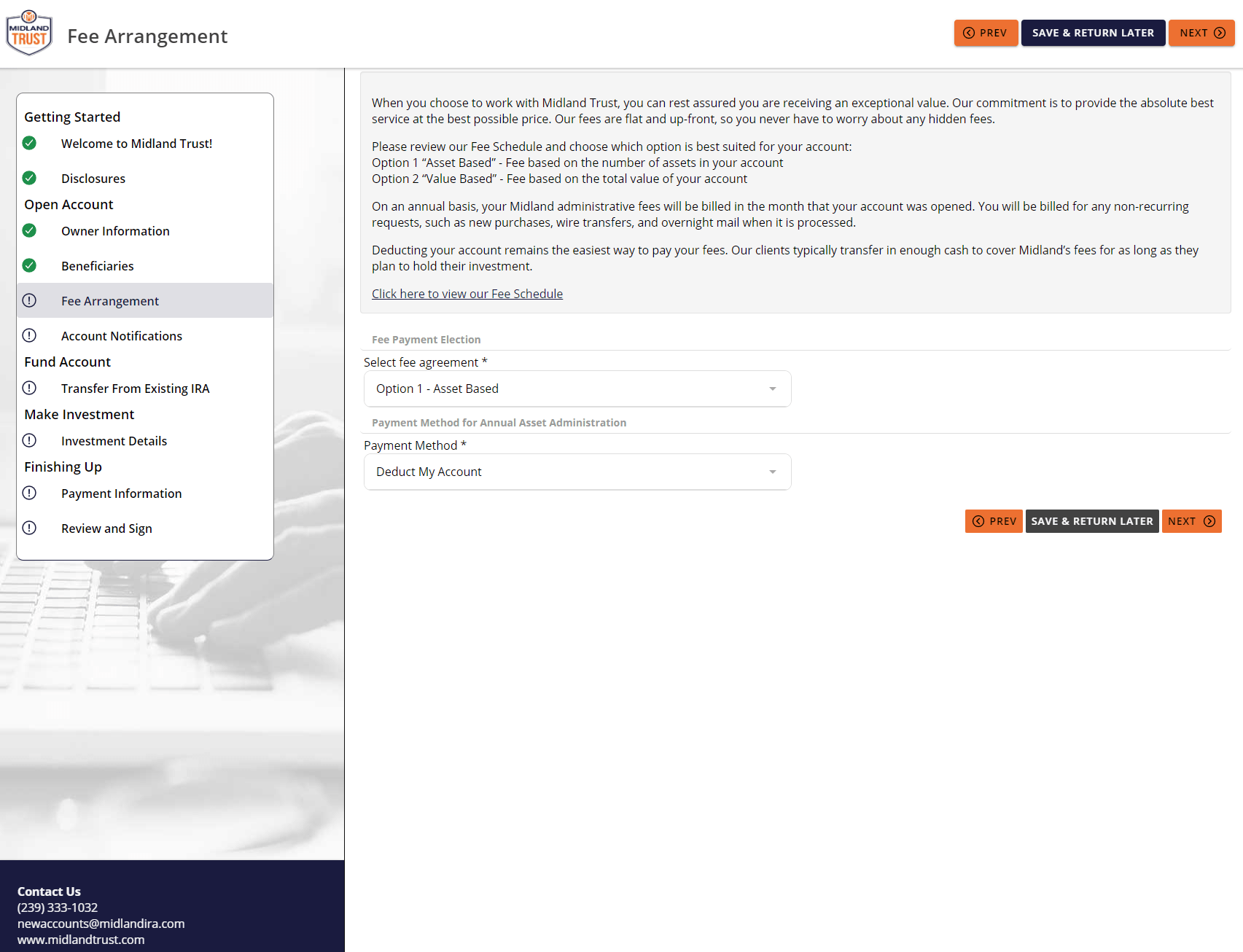
If Your Account Balance Is Less Than $30,000
Choose Option 2 (Value Based) and complete “payment method” information, click “Next.” You can switch between Option 1 and 2 at any time.
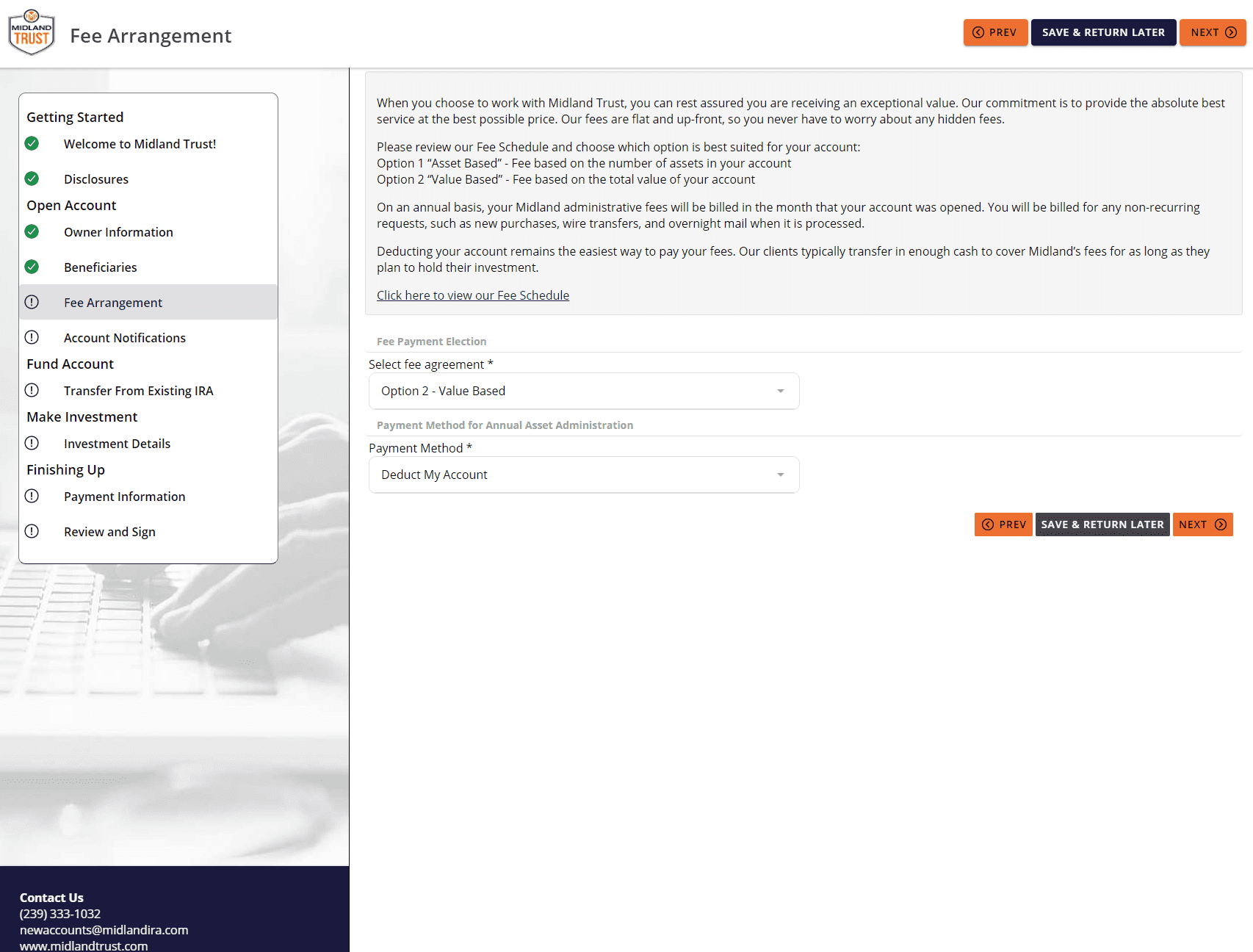
Step 7
Complete as denoted in the screen below, then click “Next.”
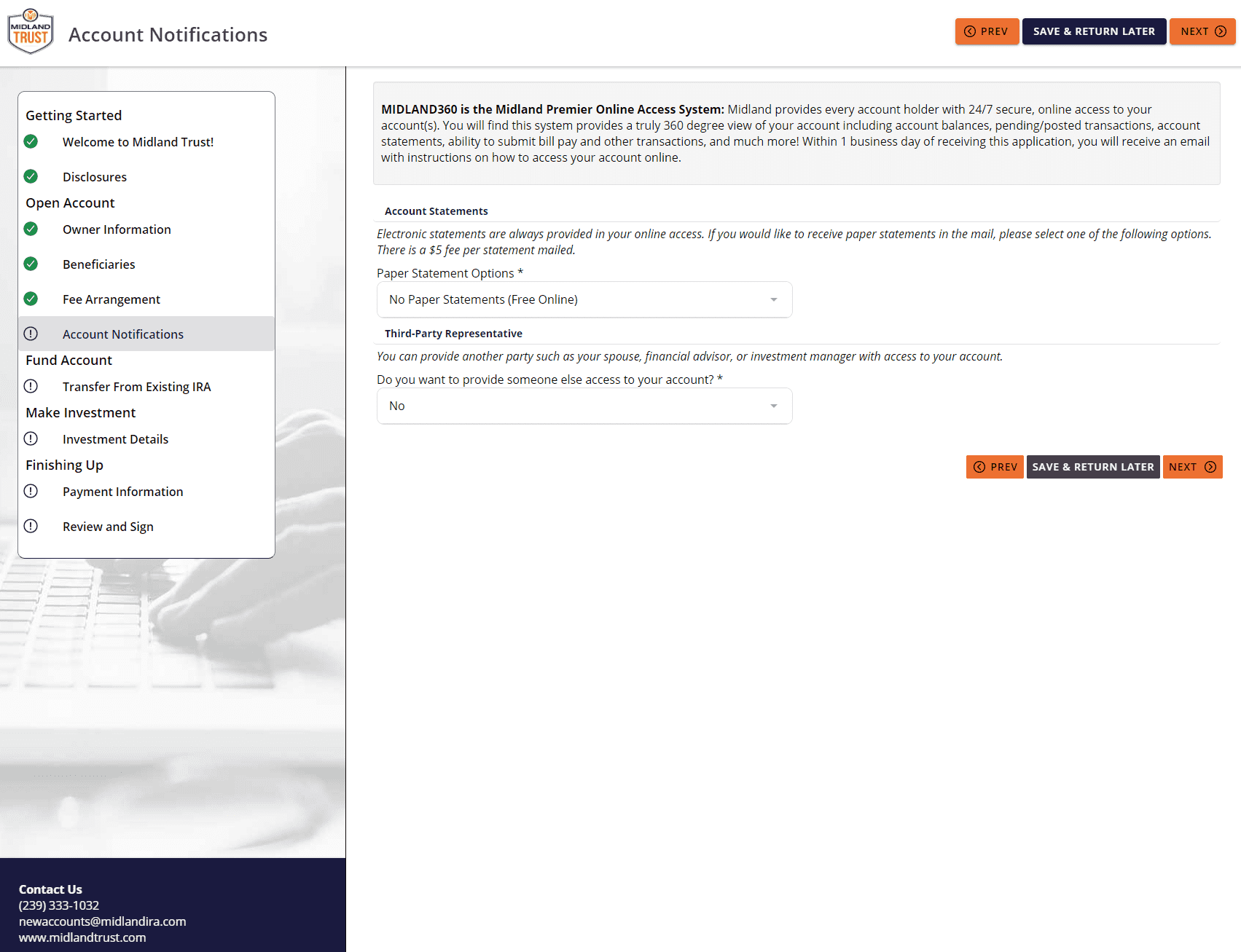
Step 8
Click “Add Transfer” and complete as outlined below, once complete, click “Next.”
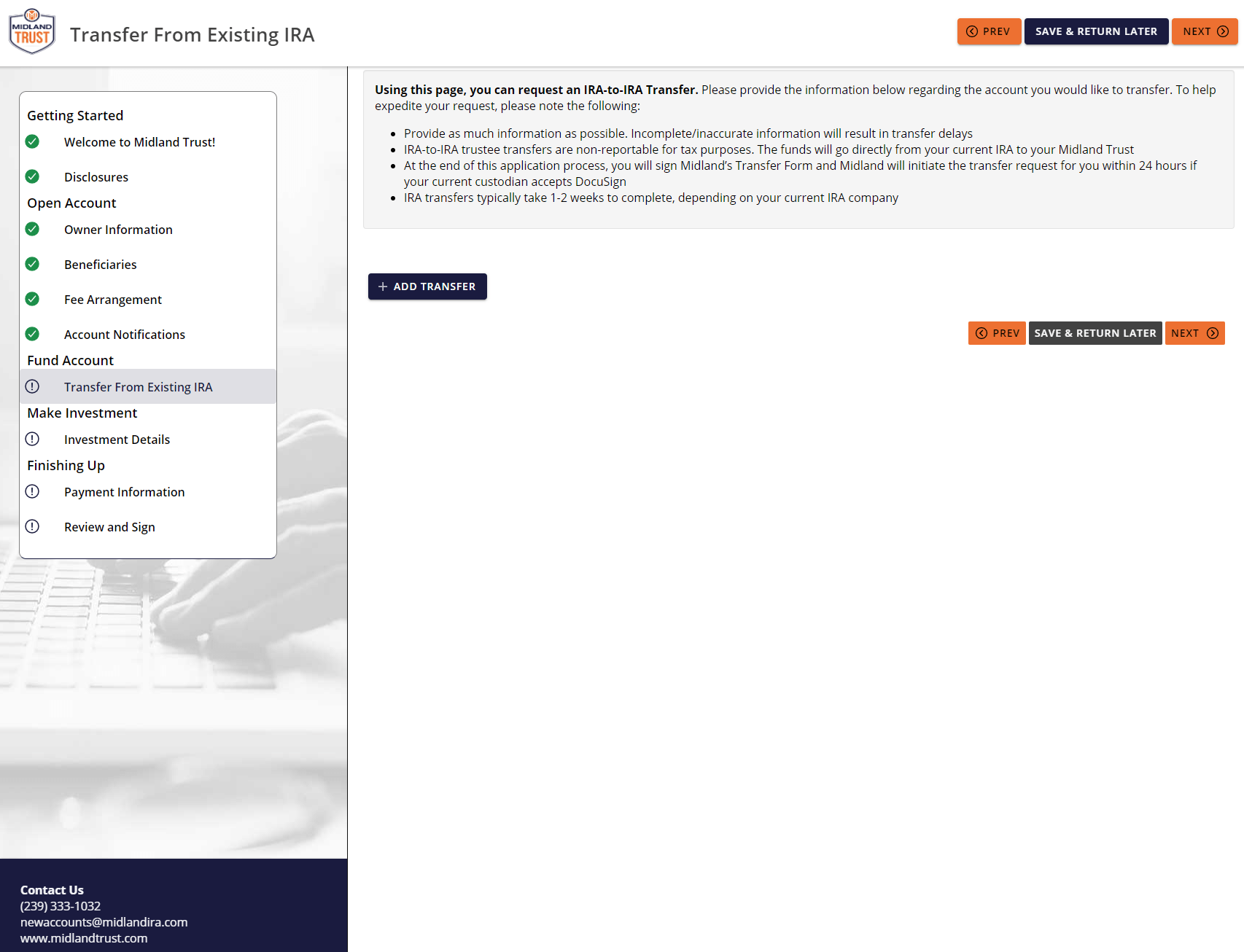
Important Notes:
- You will need to input the account number of the IRA you are moving under the section labeled “Account Number.”
- Under “Institution Name,” start to type in the name of your current custodian you are moving from. Select the name from the drop-down box that appears.
- Transfer Type should be listed as “In-Kind (Private Holding).”
- Under Complete or Partial Transfer, you will select “Complete.”
- Under “Account Type,” you will select the type of IRA account you currently hold at your current institution.
- Upload a copy of your IRA statement using the “Choose File” button under “Upload Current Institution’s Statement.”
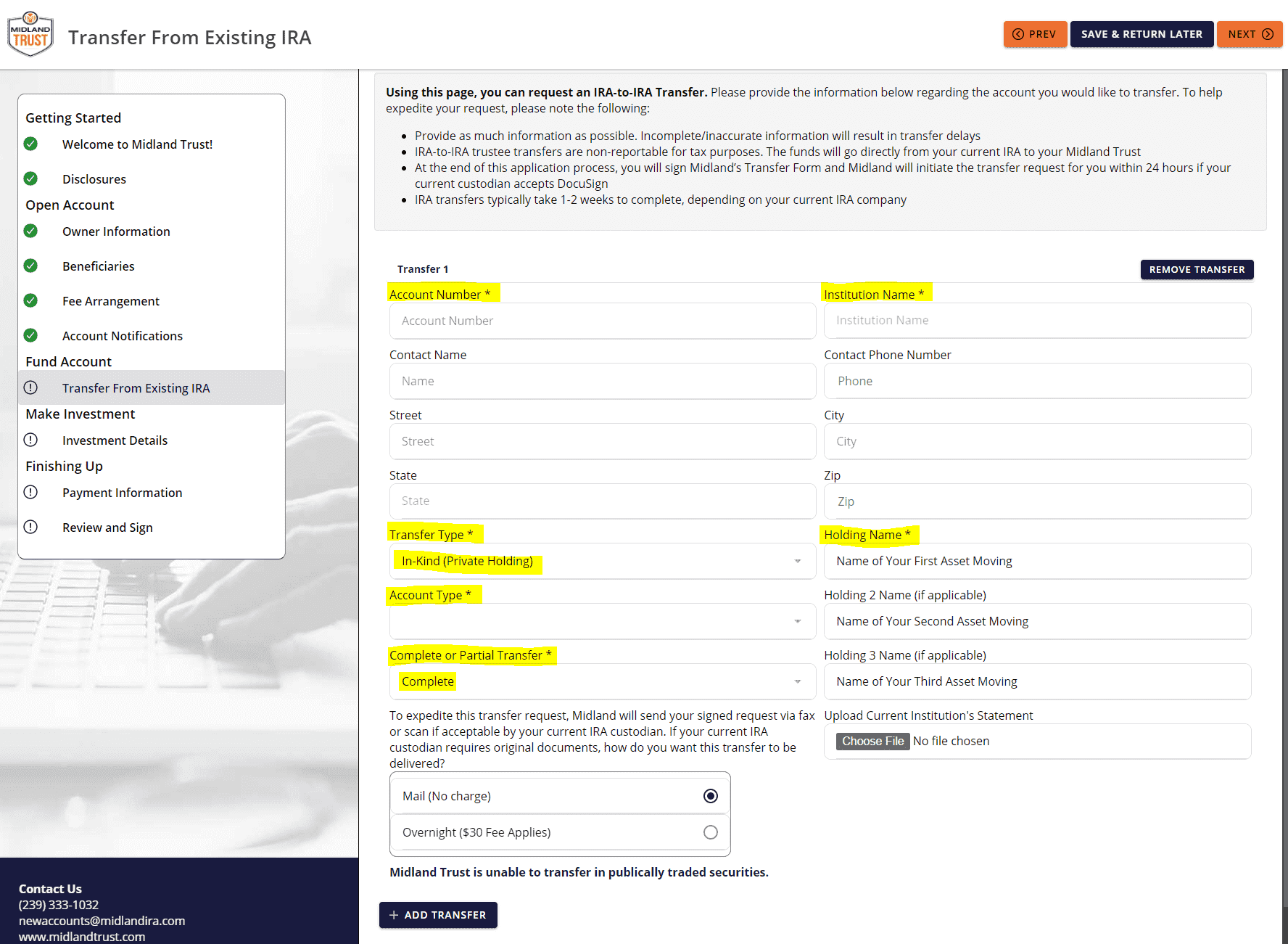
Step 9
Leave investment details blank, but click the box with disclosure on minimum balance and click “Next.”
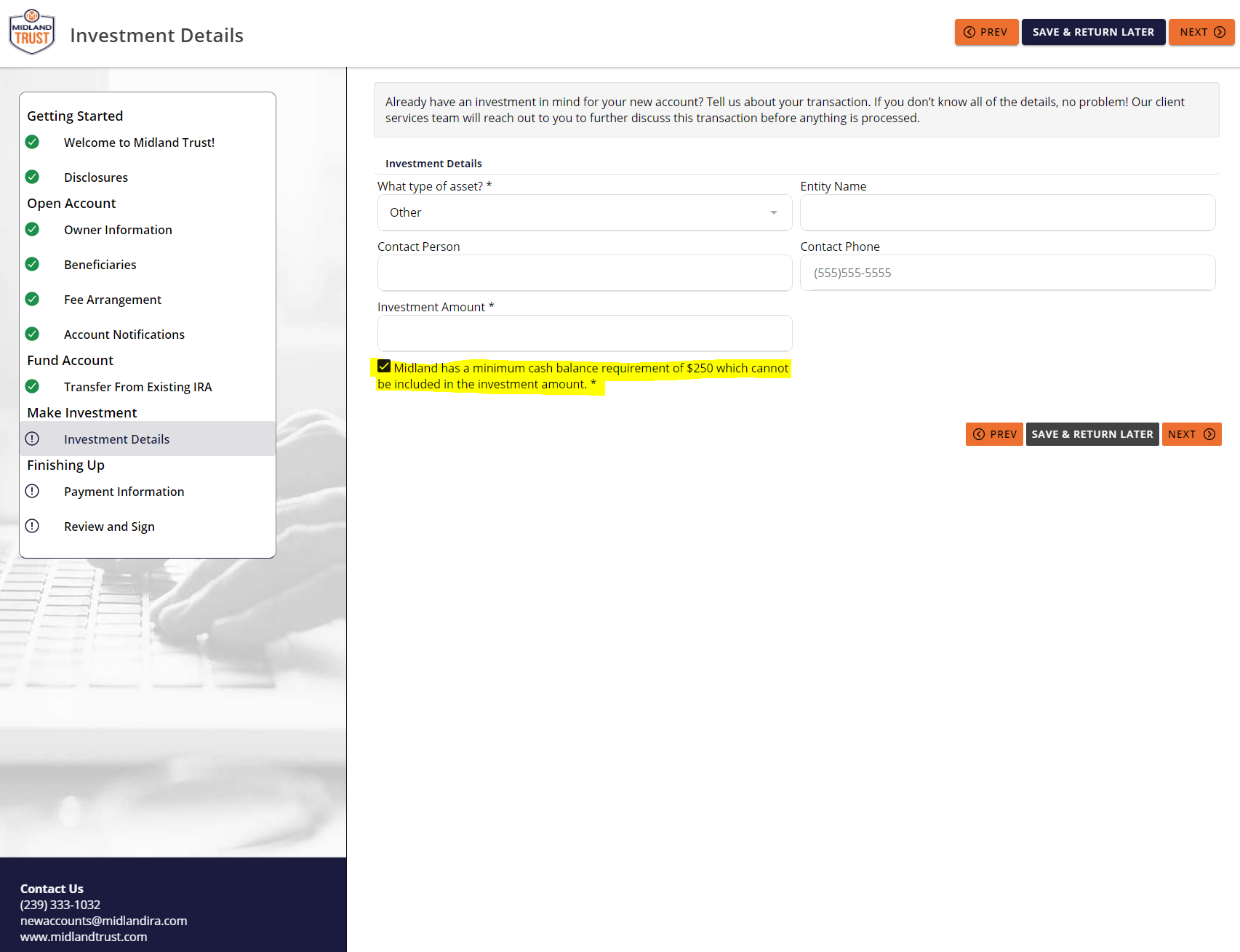
Step 10
The system will confirm the $50 new account set up fee was waived. Click “Next.”

Step 11
Click on “Proceed to E-Signature,” and the system will route you to Docusign.

Step 12
This is the Docusign screen. You do not need to type anything as your address will already be pre-filled. Double-check your information is correct, and click “Next.”

Step 13
The below “ID Check” will appear. Answer identification questions.
Note: This screen will include 5 identification questions (unique to you!).

Step 14
Once the verification process is complete, the below will appear with your executed documents. Hit the “Continue” button. Continue as prompted to “Sign” and/or “Initial” as directed. When done, click “Finish.”

Step 15
This box will appear. Download your signature document – – you are done!

Note: If you are moving from a custodian that requires your signature on the transfer form, a transfer form document will be included in the packet to sign and fax or email back to us. Upon receipt of your signed transfer form, we can then start the transfer from your current custodian.
Post Account Set Up
You will receive two emails from us.
- Welcome to Midland360 – this email will come from Midland IRA (online@midlandira.com). This email provides you with a link to set up your account password.
- Application Received – this email will come from Midland IRA (mail@midlandira.com). This email provides you with your account number and confirms receipt of your transfer forms. No action is required by you.
Equity Trust Company and Midland Trust Company are directed custodians and do not provide tax, legal, or investment advice. Any information communicated by Equity Trust Company or Midland Trust Company is for educational purposes only, and should not be construed as tax, legal, or investment advice. Whenever making an investment decision, please consult with your tax attorney or financial professional.
